Setting Up Go Journey Pages
This article will cover how to get the front-facing section of a GO Journey properly set up.
Here is what a typical GO Journey website will look like.
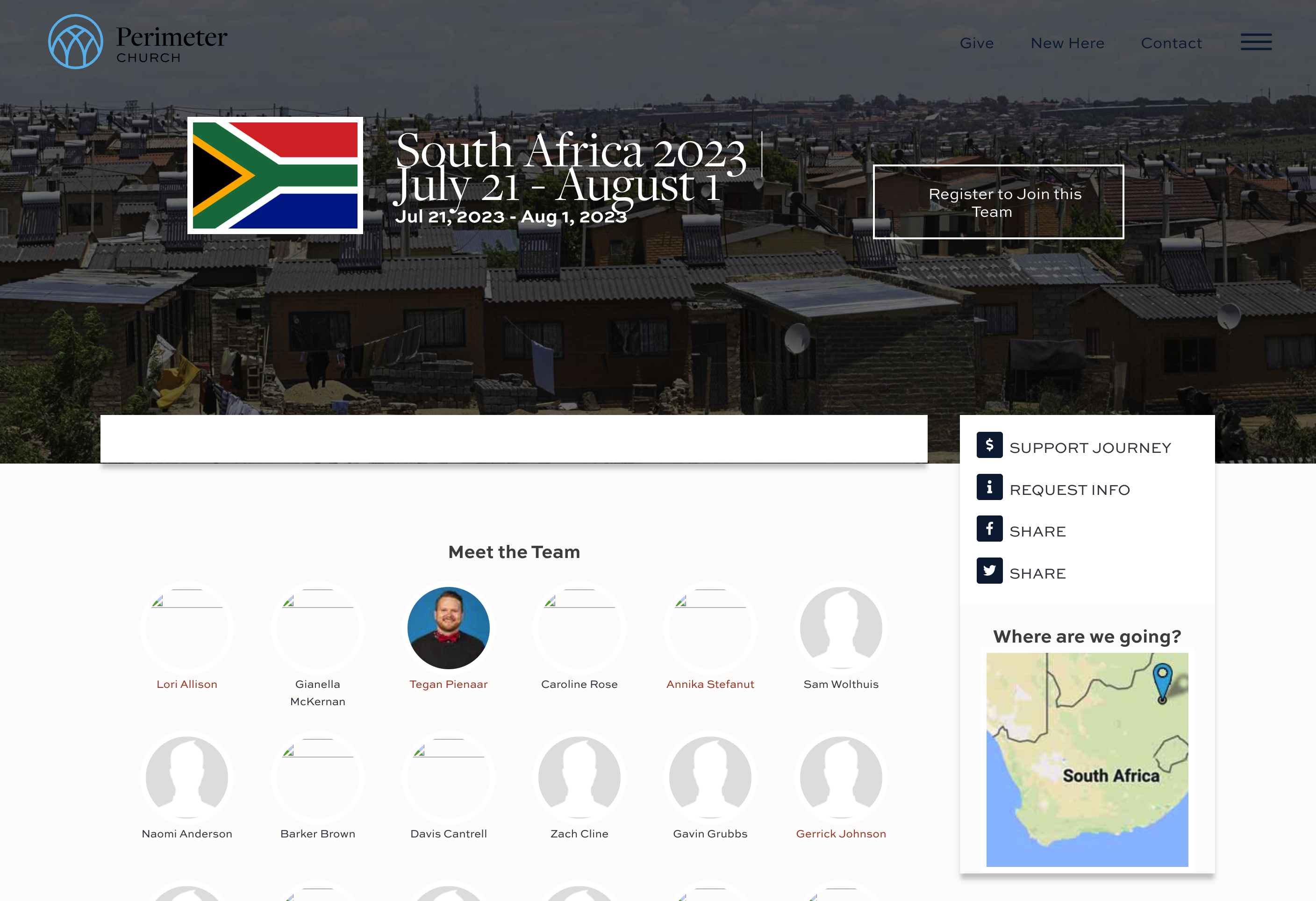
Team Journey Page
To change these parts of the website head over to Ministry Platform and go to Mission Trips>Journey Contents. Search for your GO Journey and click on it. Take a look at the image below. The numbers will correspond with the image below the list.
The elements are:
- Country Flag
- Banner
- Map
- Description of the GO Journey
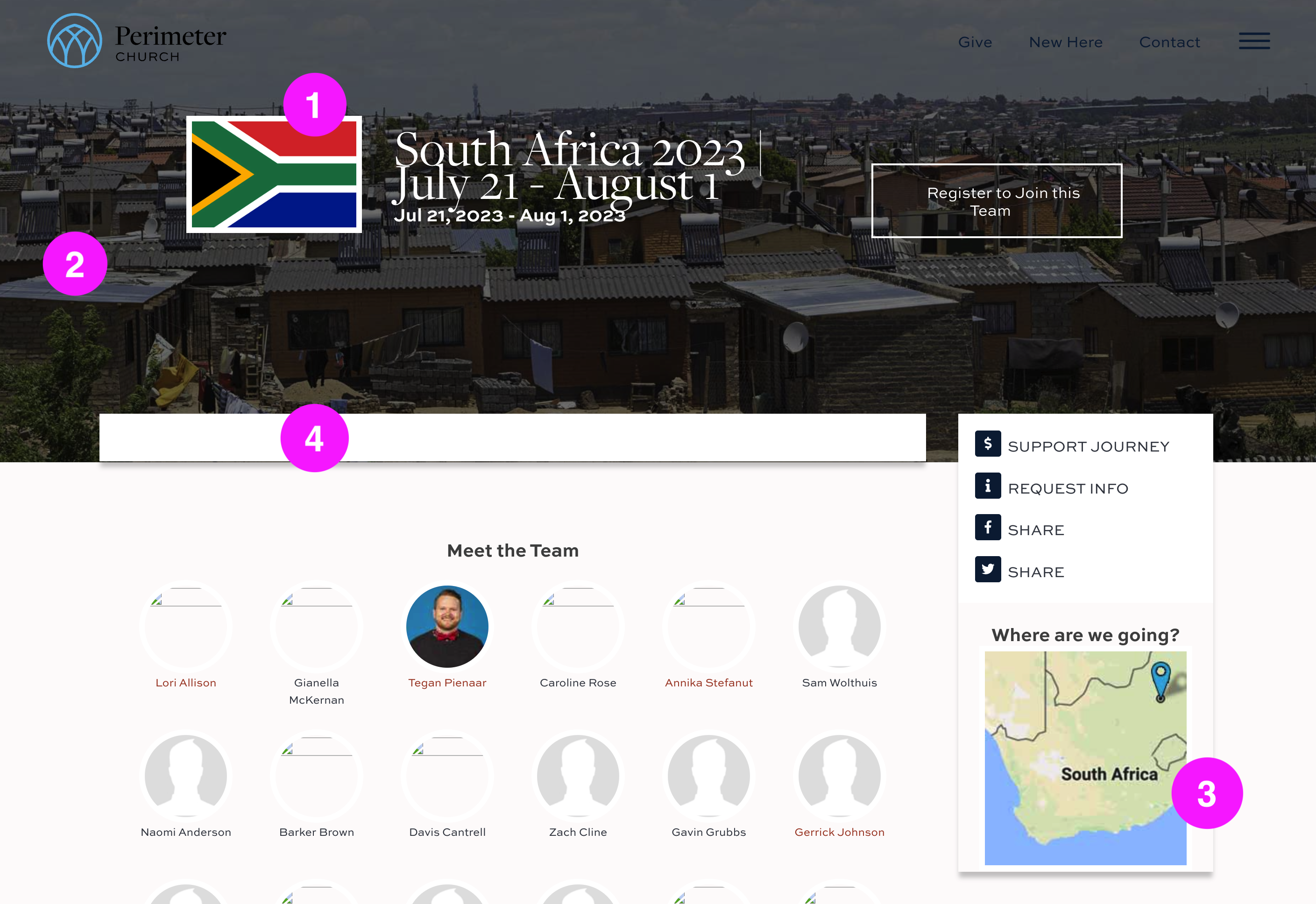
Adding these isn't difficult, but it's a few steps. If the country you are visiting is one that you have visited before, go back to Journey Contents and find an older GO Journey that already has this info filled in. Copy the URLs from that page and then go back to your Journey Contents page.
This is what it will look like with the corresponding numbers to show what it affects on the front end site:
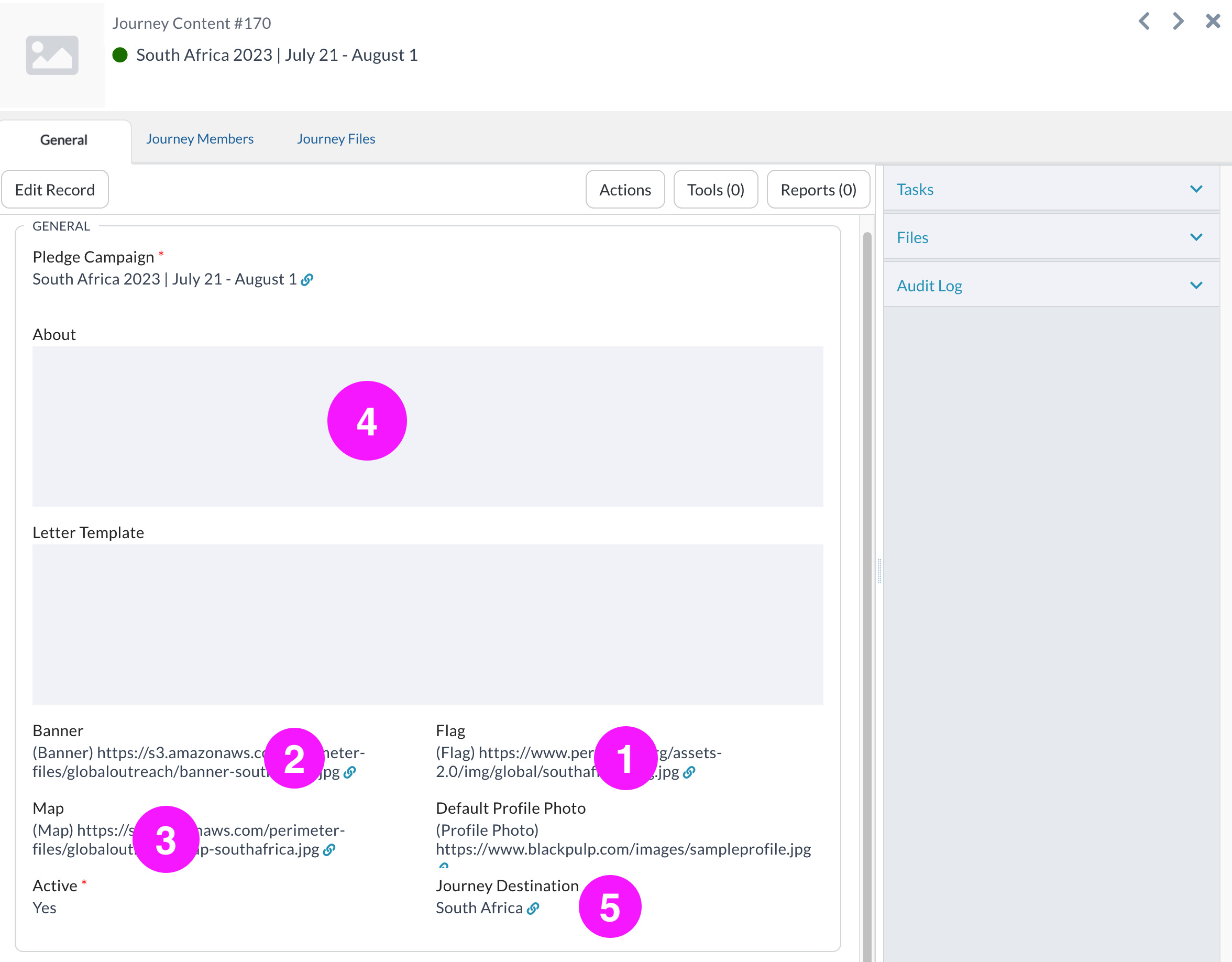
Number 5 controls the name that will appear on the individual's member page. Each member page has a heading of "(FirstName) is going to (Country)". The country that goes there is controlled via the Journey Destination item. This part is easy. Just put in the country name and in the slug put the country name in lowercase and if there are multiple words connect them via a hyphen.
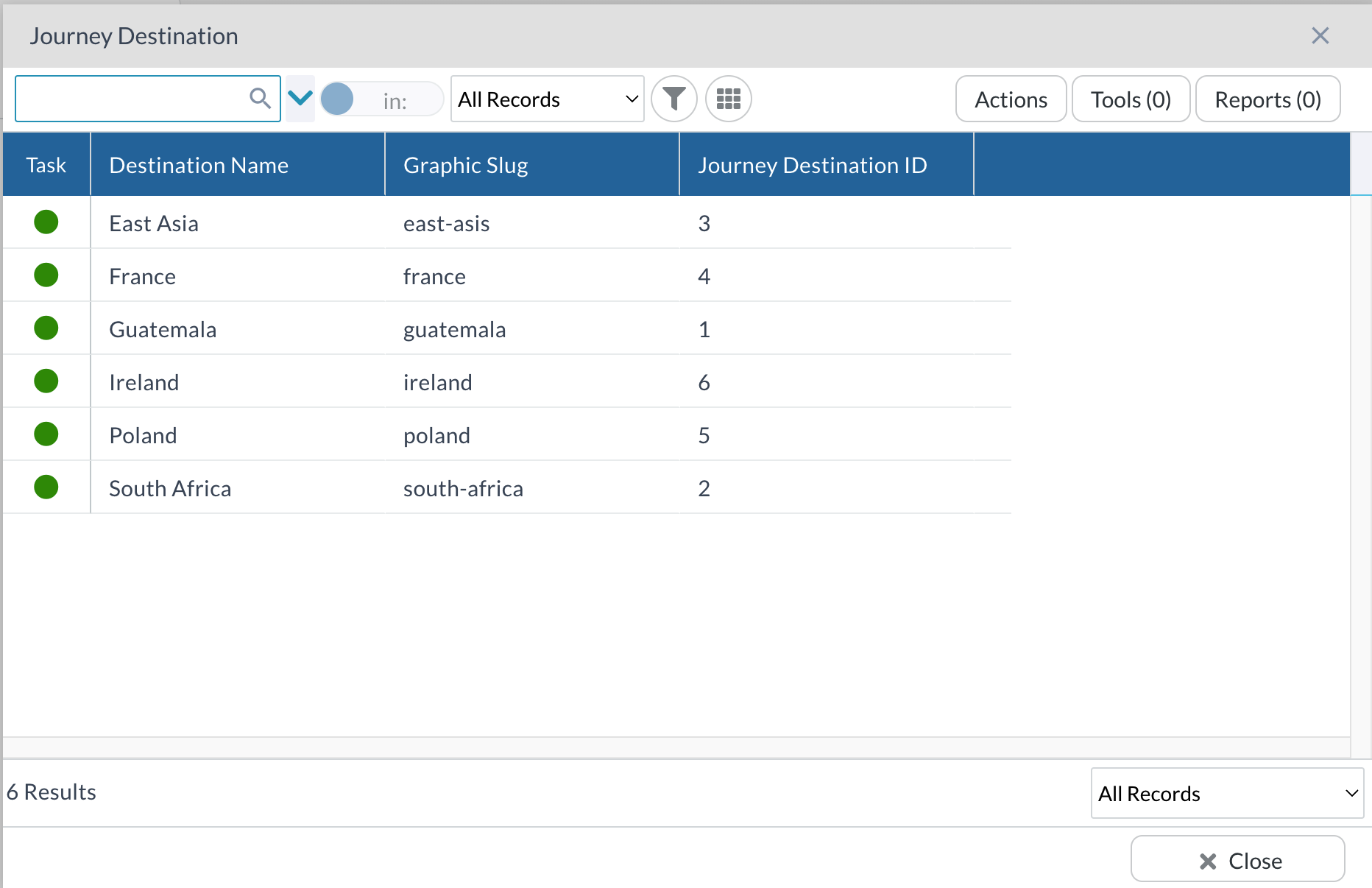
To change the other items click on "Edit Record" and go to the item you want to change and click on the magnifying glass. So if you copied the flag URL from the old GO Journey, click on the magnifying glass next to the map item.
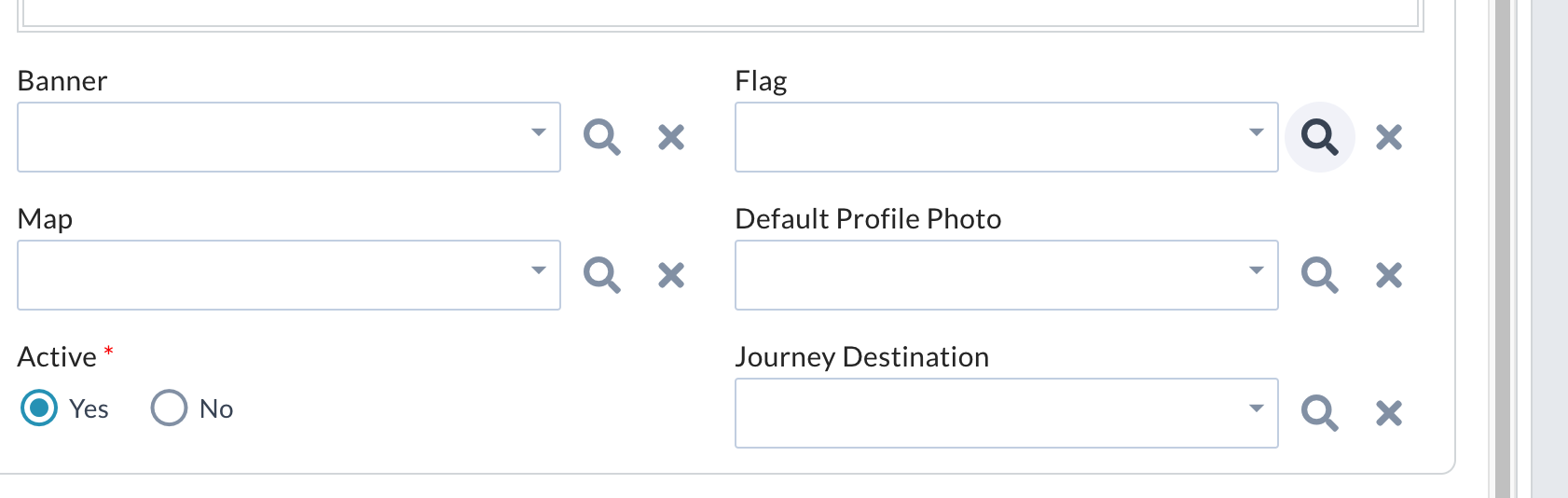
Paste your link and select the URL. Do this for the other items and then click Save.
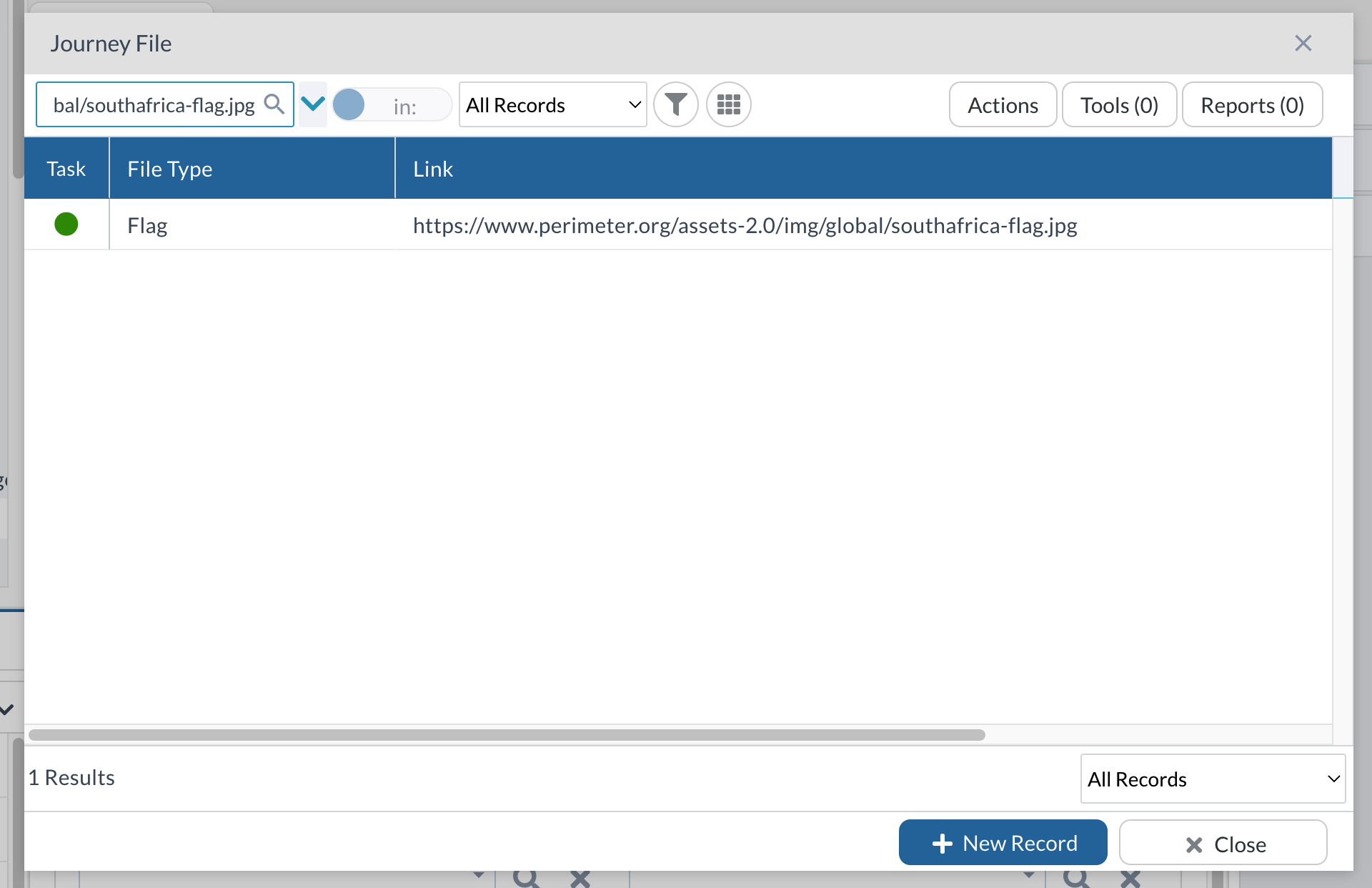
If you are going to a country that doesn't have a previous trip and doesn't have graphics already, contact the Communications department at Perimeter.org/webedits.
Journey Member Page
This works exactly the same way as the Team Page works. You will change the URLs the same way. But this time you will go to the same Mission Trips>Journey Contents but then you will click on the tab called "Journey Members".
When you get here you will see that it looks nearly the same as the Team Page under General. Again, if you don't have any of the images, contact Communications and they will help get you set up.